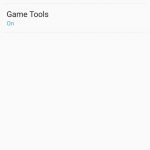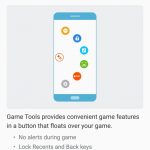For the past week, I’ve been lucky enough to finally have had the chance to play with a Samsung Galaxy S7. Samsung was kind enough to send me a 32Gb at&t unit in a rather stunning gold platinum color and I’ve been putting this device through its usual round of tests as I prepare for a full review (coming soon). However, there is one rather nice stand out feature that I though deserved its own post and that is the inclusion of Samsung’s built in Game Tools.
What is Game Tools?
For the latest Samsung Galaxy S7, Samsung has included a feature that targets gamers and their need to share. Game Tools are basically a set of tools that make gaming on the Samsung Galaxy S7 more enjoyable and more friendly to game recording. While it’s true that you were able to download Samsung’s Game Recorder+ software in the past, Game Tools takes it to a whole other level.
Games Tools shows up as a tiny icon that appears when you start a game. It shows up on the very edge of the screen and you’d probably not even notice it. Tapping on the icon will bring up the Game Tools menu with all options you can toggle on and off.
With Game Tools, you can not only record live gameplay from your device, but you can also disable all alerts during gameplay, lock the Recents and Back keys on your device, take screenshots, can even record video with your face while playing like they do in those “Let’s Play” videos on Youtube. The most interesting features here though for those who don’t care about recording is the ability to disable notifications and to disable the capacitive buttons. You don’t know how many times I’ve been playing a game and have accidentally tapped the Recent or Back keys only to have it interrupt my game.
For those who do record video, you’ll be able to record your games with full audio from the game, or you can set it to record audio from your microphone if you’re planning on adding your own commentary to it while you play. You can also set a profile icon that displays as a watermark on your gaming videos or you can replace this with a video of yourself taken from the front camera while you play. You also have the ability to adjust resolution and the bitrate.
After recording the video, you can share it to your favorite online video sites.
For those who have a Samsung Galaxy S7 or Galaxy S7 Edge and are wondering where Game Tools is, well it’s not activated by default. You’ll have to go into Settings > Device > Advanced Features > Games. From there you can turn on Game Tools and adjust the Record Settings.
Final Thoughts
If mobile gaming is important to you, you might want to consider the new Samsung Galaxy S7 or Galaxy S7 Edge. While the hardware is similar to many other flasgship devices out now, none of them have the convenience that Game Tools offers built in. Let’s not also forget that because the Samsung Galaxy S7 has the latest Snapdragon 820 chipset and plenty of RAM, games run smoothly and lag free, even with the Game Tools running on top of it. The larger battery also keeps you gaming longer.
With that said, both casual and hardcore mobile gamers will not be disappointed by what this device has to offer.