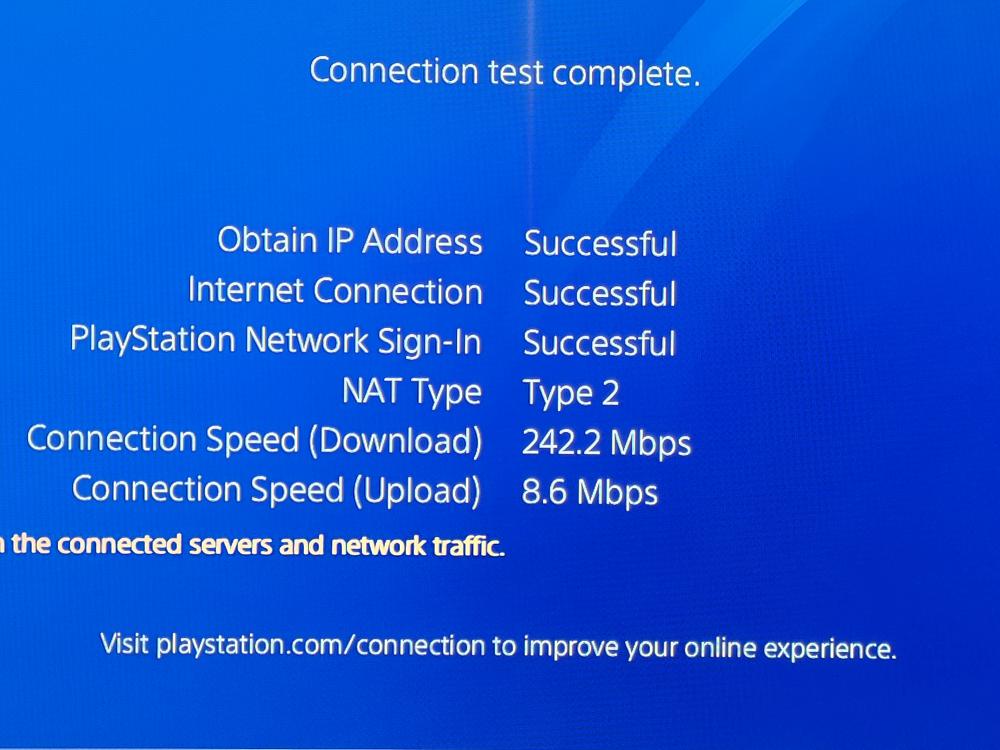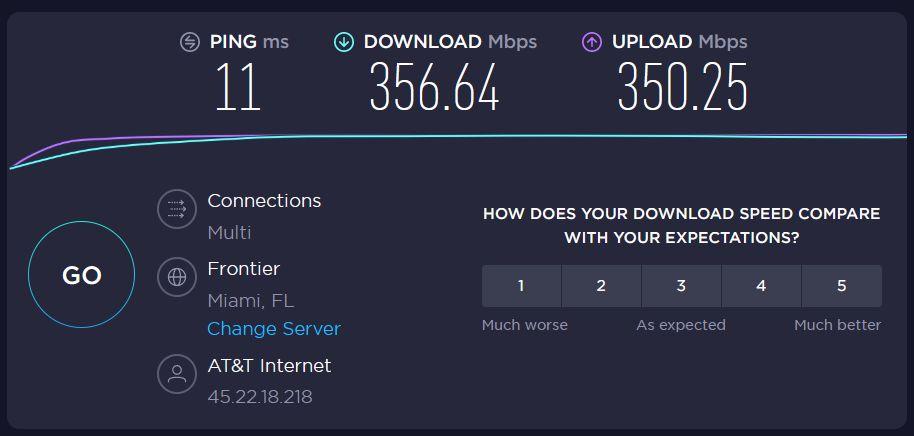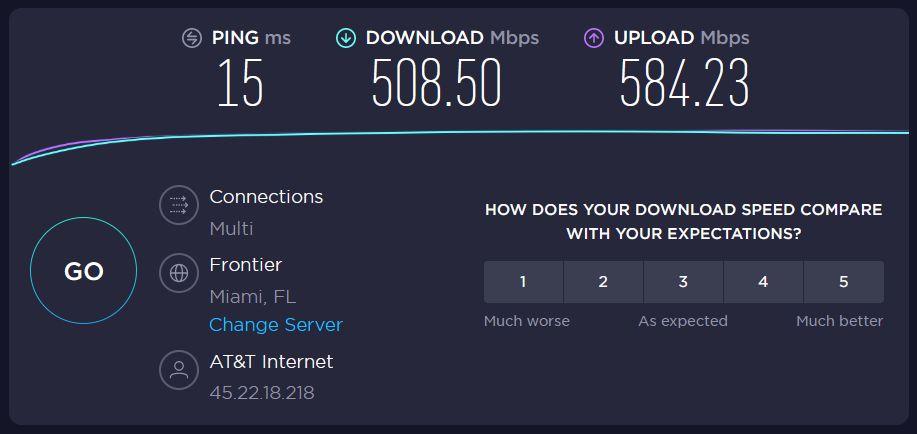Whether you are gaming, streaming videos, or just surfing the web, you need a solid Internet connection to make the most of it. Anything less than great will ruin the experience and nothing is worse than lag and buffering. These days, you have plenty of choices in which to connect at home. There’s a typical LAN connection straight to your router, wirelessly via 2.4ghz or 5ghz, through a Powerline Ethernet adapters, or through a wireless bridge. It’s the last one we’ll be talking about with the NexusLink Wireless Gaming Bridge (WB-1750-KIT). This is a private, point-to-point 802.11ac Wave 2 wireless connection optimized for gaming.
A wireless bridge is different from a wireless router in that the bridge itself is a private connection between both points. You can’t connect to it with wireless devices and instead must use an Ethernet connection. Think of the bridge itself as an invisible cable that connects point A to point B directly, as if your device was connected directly to the router. More on that later.

DESIGN & SPECS
The NexusLink Wireless Gaming Bridge (WB-1750-KIT) is a two-piece kit. It includes two identical “wireless bridges” with a white and black color scheme. They sort of look like tiny PS5s, which is the first thing I thought when I saw them. Both bridges are labeled one and two where Bridge 1 is connected to your router with an Ethernet cable and Bridge 2 is placed where you need the connection. You would then connect your gaming console, video streamer, PC, etc to Bridge 2 with an Ethernet cable as well.
This would be similar to how you would connect a PowerLine adapter, but this connection isn’t via your home’s power lines.
On the front of both bridges, you’ll see all the status lights. Just follow the included instructions and all the lights that need to be lit up green should be green.
The NexusLink Wireless Gaming Bridge achieves its speeds thanks to a few different technologies. It reduces latency with MU-MIMO. Higher speeds are achieved through AC1750 and high-performance comes from 5GHz dedicated band. There are also smart channel switching schemes and gaming-centric QoS.

SETUP
Setup is a fairly painless process. Bridge 1 connects to your router with an Ethernet cable. Make sure that it is set to “AP” on the back. Turn it on. Bridge 2 is placed somewhere else and make sure that one is set to “station” mode. Plug your device into it with an Ethernet cable. On Bridge 1, press the WPA button and a light will flash green on the front. On Bridge 2, do the same. When they are paired, that light on both will turn solid green.
On your device that you are using this on, whether it be a gaming console or your laptop, you would set the connection type as LAN. There isn’t really anything you need to configure. Just set everything as automatic, etc. and it should just work.

EXPERIENCE
This is where things will vary for each person using the NexusLink Wireless Gaming Bridge. Like with almost anything network related, your results will be different and it’s heavily based on many outside factors. A few of these factors include your Internet speeds, what’s behind your walls, any outside interference, and of course the device you’re using. These can all influence your connection speeds.
I’ll be basing my results on my own personal experience, but this may not be the same as yours.
With my PlayStation 4, it only has a 2.4GHz wireless connection. The speeds on this can range from seriously crappy to a decent 29Mbps. If I ran a cable all the way to my router, I would get around 225Mbps or better. That’s a huge difference in speeds. Now, when I use the NexusLink Wireless Gaming Bridge, the fastest speeds I got were around 242Mbps. That’s very good. The only thing I thought was weird here was that my upload speeds are not that great at around only 8Mbps. Test after test, I could not get anything higher than around that.
So to make sure this wasn’t something the bridge, I tried with my laptop. First I took a base reading with my build in 5GHz connection and got around 356Mbps down and 350Mbps up. When connected to the bridge, my speeds jumped to 508Mbps Down and 584Mbps up. Again, that’s a fairly huge jump in speeds. And as you can see, my upload speeds are way faster too than what was showing on the PS4, so I have to assume it’s my PS4 that’s acting wonky.
Regardless, I can conclude that download speeds are in fact much better using the wireless bridge. Not only that, much more convenient as you don’t need to run a long cable to your router to achieve fast speeds. These speeds are also faster than the speeds I was getting on the G.hn Wave 2 adapters, but there’s still a reason to use those over the wireless bridge and that’s being able to connect many devices at once. With the bridge, you can only connect two devices and nothing else.
That could also be why speeds are so fast because you aren’t sharing this connection with anything else around the house.

FINAL THOUGHTS
You have many options when it comes to networking your home. Each type has its advantages and disadvantages, you just have to figure out which is right for you. If you have a bunch of different devices in your home that need an Internet connection, but don’t have Wi-Fi, a G.hn Wave 2 powerline adapter would probably be best for you. If you only want to connect a gaming console, computer, or other devices that are far from your router and want the best speeds, then a wireless bridge would probably be the way to go. Just figure out what your needs are first.
All I know is that the NexusLink Wireless Gaming Bridge works and does exactly what it says it does. Setup is a breeze and if your gaming speeds aren’t where you want them to be, I recommend definitely checking this out.
With that said, I’m running various different types of connections in my home right now. I’m using powerline adapters for all my family’s desktops in their rooms, the NexusLink Wireless Gaming Bridge on my PS4, and straight Wi-Fi for my mobile devices, streaming sticks, and smart home devices. In the end, you’ll probably need to mix and match devices to optimize the speeds around your home.
The NexusLink Wireless Gaming Bridge is available here on Amazon.