
There are numerous ways to log into your Windows PC. Some of you may use a password, some a pin. Others like myself rely on Windows Hello and a fingerprint reader. Then there are others who don’t even use a password, which I don’t recommend at all. There’s also one more way to log in that might be the most secure and it’s via a physical security key which allows for touchless access to your computer and no more needing to remember complicated passwords. One example of this is the GateKeeper Halberd Proximity Token which is a proximity based log in solution that makes logins quick and painless.
Setup for the GateKeeper system isn’t too difficult. The kit I received includes the GateKeeper Halberd Proximity Token, several USB sensors, a USB extension cable, and extra batteries. All you need to do is install the extension cable to your computer and then the USB sensor to it and place it somewhere on your desk that is easily accessible. In my case, I was using a laptop so all I did was plug in the USB sensor directly into my laptop.
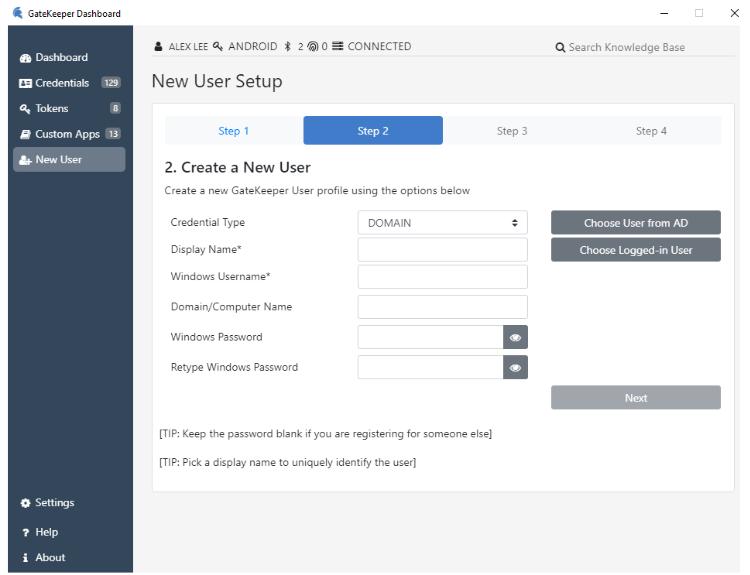
Once you do this, you’ll need to download the GateKeeper application from their website here. There are two versions of the software so make sure you download the correct one and for the correct platform as the GateKeeper software is also available for Mac. Once installed, you’ll just follow the directions and enter all the relevant information for your system, network, etc. and you’ll be all set to use the GateKeeper Halberd Proximity Token.
Speaking of which, make sure you install the battery first into the GateKeeper Halberd Proximity Token, which is a CR2450 battery and should last about 6 months. In order for the Halberd Proximity Token to be useful, you should really carry it on you at all times when away from your computer and you can do this either on your key chain or on a lanyard you wear around your neck. Either way, don’t just leave it at your desk because that then defeats the purpose of having it because anyone now can just log into your computer using it.
I mentioned above that there are two versions of the GateKeeper software. One is for single user personal use and one is for enterprise. It’s the enterprise solution where the Gatekeeper system makes more sense. Instead of assigning each user their own password that they could forget or accidentally reveal to someone, each of your users instead carries around the Halberd Proximity Token that they then use to log into their workstations. This makes things more secure and if ever that person were to leave, they would just return the key and you can pass it on to the next employee. You would be more in control of who can and can not log in.
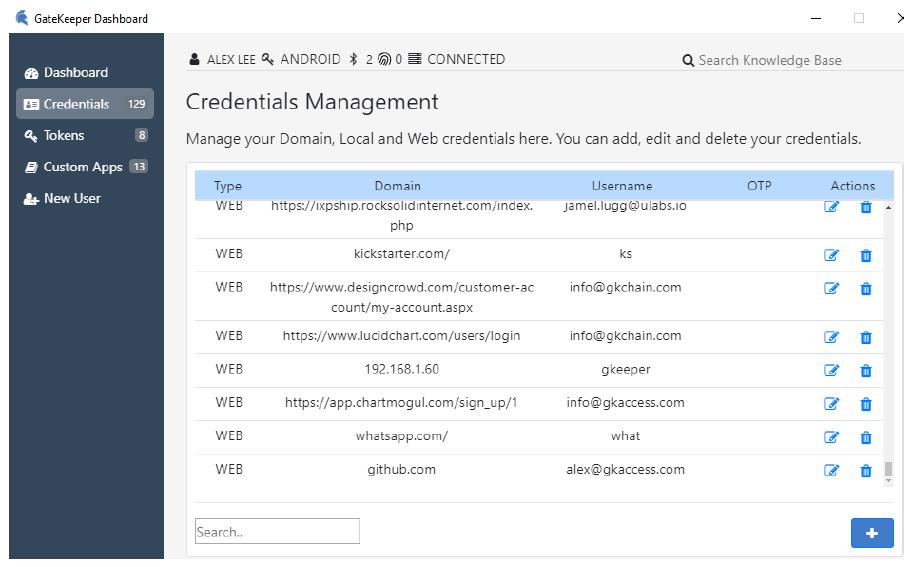
If you’re using the GateKeeper Client for personal use, you can do more than just use the token to log into your computer. You also have other options of using it to log into your favorite websites. By going into the Credentials Management tab, you can add in the username and password of your Web/OTP/Winlocal/Maclocal/Domain and then use your Token to log in with those credentials. If you happen to lose your Token, no need to worry because you can always use a Recovery code to get all your information back and export it to a CSV file.
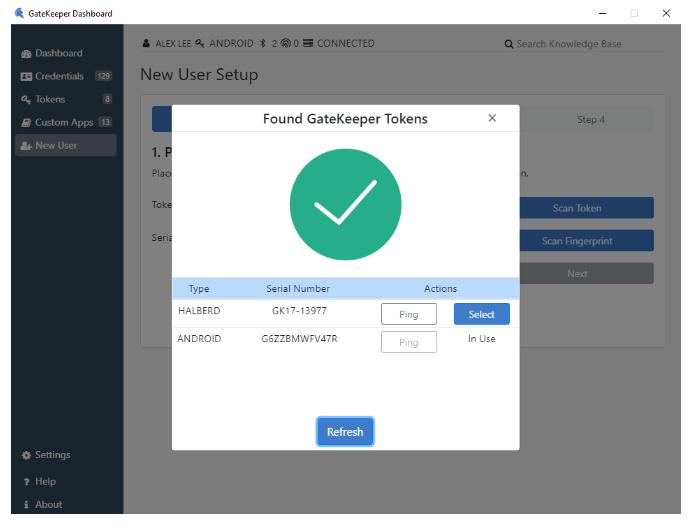
With that said, the Gatekeeper isn’t for everyone, but those that need what the Gatekeeper provides will surely be happy with it. It is fairly simple to set up and get running and whether you’re running a business or for personal use, the Gatekeeper and the Halberd Proximity Token are a simple and proven solution that works.



