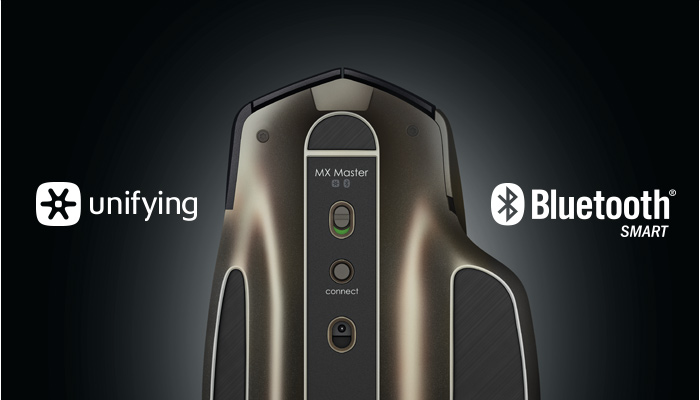A lot of the computer accessories I looks at are mainly geared towards gamers and as great as those products are, they are a bit overkill for the average user. Yes they are still great for everyday tasks and office work, but they have a ton of features that would never get used by most. With that said, I’ll be looking at the new Logitech MX Master Wireless Mouse, a premium mouse built for those who work all day on multiple computers and features customizable options for power users.
Design
I’ll start off with the design of the new Logitech MX Master because that’s what will draw you to it first. This is a handsomely crafted piece of hardware that doesn’t look like your run of the mill “hockey puck” design. This is a hand sculpted piece of tech built for comfort and style and one that will maybe change your perception of the mouse.
The Logitech MX Master mouse is quite large when in comparison to your standard mouse. The palm rest is very large and raised and designed to fit naturally with the curvature of your palm. Another design feature on this mouse that differs from the norm is the protruding thumb rest that adds width to the base of the mouse. This is actually quite a nice design element as you will no longer be dragging your thumb around on whatever surface you’re using the mouse on. It’s a little thing that shouldn’t matter much, but it does make usage a lot more comfortable.
On a side note, the thumb rest also doubles as a programmable button that can be clicked on. It can be clicked to perform a variety of actions such as opening a favorite app or as a means to perform gesture shortcuts to switch applications. It’s another way adding ease to your workflow without your hand ever leaving the mouse. Located near your thumb is also a thumb wheel, which can be used for horizontal page scrolling, or whatever you program it for, and two more customizable buttons, which are defaulted for forward and back page movement.
Another really neat feature on the Logitech MX Master mouse is the speed sensing scroll wheel, which is something I last saw on their high end gaming mouse, the G700s. The scroll wheel works in two modes. It can scroll traditionally via a click-to-click method which most of us are accustomed too and then can auto switch to a much faster “hyper-fast” scroll that will allow you to scroll through huge documents or web pages much faster. You can also manually switch this by pressing the button under the scroll wheel.
For the most part, mouse designs have stayed relatively the same since they were first introduced many years ago. The Logitech MX Master still looks like a mouse, but far more elegant and organic looking. Everything about it is purposefully built and designed for comfort and your hand and wrist will love you all the more because of it.
Features
Aside from its good looks, the Logitech MX Master Wireless Mouse also includes a whole host of advanced features. For starters, this is a wireless mouse and can work on either Logitech’s proprietary Unifying Receiver technology or through standard Bluetooth technology. The mouse comes with a small Unifying Receiver dongle that you plug into your computer. If you have other newer wireless Logitech products, you probably already have one of these plugged in that you can use. If your computer or device has Bluetooth built in, you can connect via that without having to use the dongle.
What’s especially nice about the MX Master mouse is that you can pair it to 3 different devices and switch between them with a simple click of a button underneath the mouse. This is useful if like you use a desktop computer for work, but also have a laptop when you commute, and then have another computer at home and you want to use the MX Mouse for all three.
Since the Logitech MX Master Mouse is wireless that means it includes a rechargeable battery pack that can last up to 40 days on a full charge (based on estimates of 6-hours of use daily). If you run out of juice and need a quick charge, 4-minutes of charging time can last a full day. The MX Master mouse is charged via a standard micro USB cable.
Tracking on the MX Master is accomplished via Darkfield Laser technology. If you’re unsure what that is, it’s okay as I didn’t have a clue either. I had to look it up and discovered that the one main feature that makes Darkfield Laser Tracking superior over others is that it works on glass surfaces. No need for a mouse pad here. The MX Master will work on any surface you throw at it, even clear glass. Not only that, whereas most optical mice have a visible beam of colored light, the Logitech MX Master does not.
Software
To get the most out of the Logitech MX Master wireless mouse, you’ll need to download the accompanying Logitech Options software. If you have other Logitech devices, you’ll most likely have this already and just need to add the MX Master mouse to the list of devices.
The software functions much like the default Windows mouse management software except much prettier looking. From here, you can customize and adjust setting for things like pointer speed and scrolling speed. Of course the main use for the Logitech Options software is so you can customize the buttons. You can customize everything except for what the left and right do, though you can swap them. Mainly you can assign all the extra buttons to function such as short cuts to specific actions or applications that you use a lot. You can even assign custom keystrokes.
I will say that the software features a large screen with easy to read text, descriptions, and photos to make customizing a rather easy and pleasant experience. It is not intimidating at all and makes the overall user experience very simple and welcoming.
Experience
Setup is so simple with the Logitech MX Master mouse. If you don’t have Bluetooth, just plus in the required Unifying Receiver dongle into you a free USB port on your computer. The mouse will automatically pair with that and you’re good to go on the standard mouse functions. You can’t use any of the advanced options until you download the Logitech Options software from their site here. It’s a simple install and will unlock the full potential of the mouse.
For the most part, the new MX Master Mouse will function like a regular mouse, until you start to notice the little differences. It’s much speedier when scrolling through web pages but can still be just as accurate thanks to its dual mode scrolling. Not only that, but you’ll come to appreciate the ability to customize the buttons for shortcuts. In my case, I used the thumb button to launch the application manager to easier jump from app to app.
As for comfort, this thing is a joy to use. The materials used seem to keep your palms dry and sweat free while the overly large palm rest keeps the fatigue levels low. I’ve been using it for more than a week now and it definitely is comfortable. I really appreciate the thumb rest area too which seems to make mouse usage a bit smoother. Tracking on the mouse also seems really precise. I’m using it without a mouse on a wooden table and it seems to have no trouble at all tracking my movements.
How long will the MX Master mouse actually last on a full charge? I have no idea. I haven’t had it long enough to really tell you, but so far since I’ve opened it, I haven’t had to charge it once yet and the Logitech Options software is telling me I have maybe around 3/4 battery left. This is also after forgetting to turn it off over the weekend. Hopefully the 40-day estimate is true because nothing sucks more than having to recharge a device constantly.
Other than that, it’s just a really good looking mouse that works very well and has a lot of the features you’re going to want in a mouse and more.
Final Thoughts
I used to use a regular old, standard mouse at work because I thought that’s all I really needed there. Not anymore. After using the Logitech MX Master Wireless Mouse, there’s no way I would ever go back to the ordinary. It is the most comfortable mouse I’ve ever used, especially for office use. In fact, it makes sense now that I’d want such a comfortable mouse considering I’m at a computer at work for almost 8 hours. It’s also rather nice that I’m no longer tethered to a cable and can use the MX Master mouse anywhere on my work area with ease.
If you’re in the market for a new mouse, consider going wireless and consider the Logitech MX Master mouse. Since it allows for pairing with up to 3 devices, this might be the only mouse you’ll ever need.