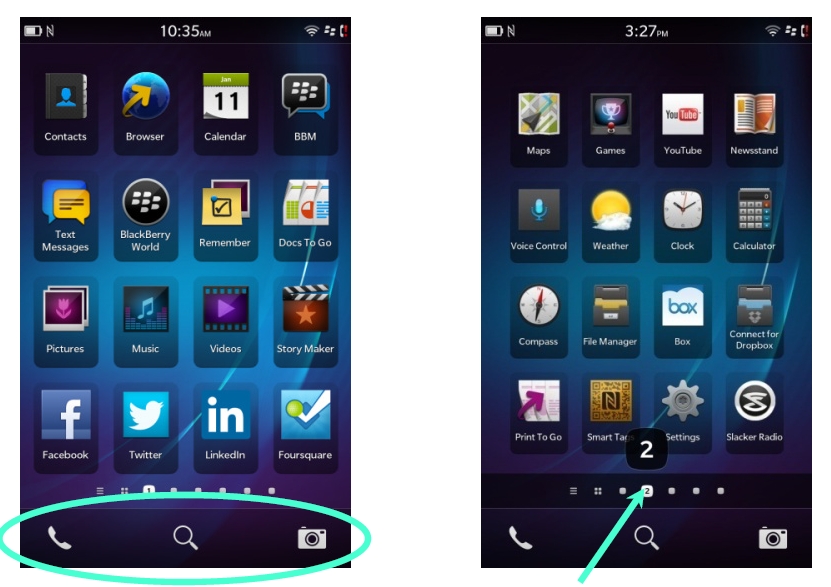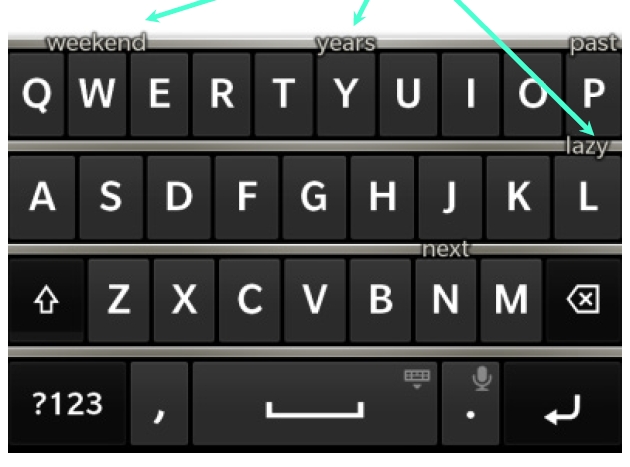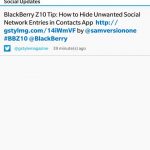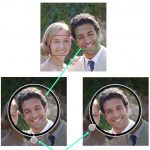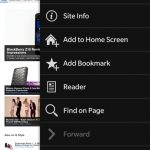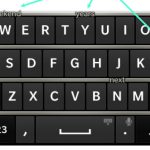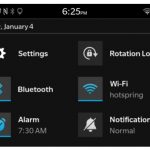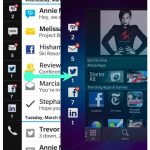This is part 2 of my ongoing BlackBerry Z10 review. If you haven’t already, check out part 1 here which dealt with the hardware and what you’ll expect from it. For the most part, I really like the BlackBerry Z10 hardware and find it to be quite elegant and modern looking. BlackBerry went with trying to make the Z10 as buttonless as possible on it’s face. This of course means that BlackBerry had a build a new way of interfacing with the software without need for physical buttons or touch buttons that take up screen space. Instead, the whole software is built upon gestures and swipes which means it will take a bit of time to get accustomed to if you’ve been using devices like the iPhone or an Android phone.
This is part 2 of my ongoing BlackBerry Z10 review. If you haven’t already, check out part 1 here which dealt with the hardware and what you’ll expect from it. For the most part, I really like the BlackBerry Z10 hardware and find it to be quite elegant and modern looking. BlackBerry went with trying to make the Z10 as buttonless as possible on it’s face. This of course means that BlackBerry had a build a new way of interfacing with the software without need for physical buttons or touch buttons that take up screen space. Instead, the whole software is built upon gestures and swipes which means it will take a bit of time to get accustomed to if you’ve been using devices like the iPhone or an Android phone.
Just to clarify, I am using a BlackBerry Z10 running BB 10 software version 10.0.10.88. This is the latest firmware for this device running on at&t’s network.
BlackBerry 10 Overview
Like I said above, BlackBerry 10 is a bit different from what you may be used to in regards with how you use it. Luckily, it comes with a handy tutorial that plays when you first activate your Z10. It teaches you a few of the necessary gestures needed control most of the OS and apps, mainly what swiping up from the BlackBerry logo does and what swiping down from the top of the screen does. I’ll get more into that in a bit. You need to know this because everything in BB 10 is gesture based. It’s not entirely different from Android or iOS, but there are enough differences where you will need to get accustomed to it, though that will take very little time as the user interface is quite intuitive.
You start off at the home screen which is a basic lock screen that shows time, date, network connection information, battery life remaining, and any notifications you may have for email, social networks, or other apps that have notifications. Like previous BlackBerrys, new items will be marked with the familiar red circle badge. You’ll also find a handy camera icon at the bottom right hand corner. It’s similar to what iOS does but instead of flicking it up to activate, you hold down the camera icon for about a second and the camera app will come up. If you want to exit the home screen, flick up starting from the BlackBerry logo at the bottom of the screen and slide your finger all the way up. That will bring you to the main app grid.
The app grid will be familiar to those using an iOS or Android device. Basically all your apps are laid out here on a grid in multiple pages that you can get to by swiping left an right. Those coming from other smart phone operating systems will find this quite familiar. To rearrange apps or move them to other pages, hold down on the icon for about a second and they will start “breathing” as BlackBerry calls it. You can now drag the icon around and move them. In the breathing state, you can also delete apps by tapping on the little garbage badge on the top right corner of the app or make folders by dragging an app on top of another app. You can give the new folder a unique name too. iPhone users will find this quite familiar. At the bottom of the grid is a static bar that appears on every page. On it, three features will always be available – the phone, universal search, and the camera. BlackBerry chose these thinking they would be the most used features that people would want access too immediately.
In between the app grid and the bar are a series of tiny indicators that shows exactly where you are in terms of pages. These will be highlighted depending on where you are. You can actually use these to go directly to a specific app page instead of flicking through all the pages. This area also serves to show you if you have apps running in the background. If you do, a little icon called the Active Frame grid will appear just to the left of the little application panels. If there aren’t any apps running, this will not show up. To the far left of this group of icons you’ll see a little 3-lined icon which is for the BlackBerry Hub. This is a very important part of BlackBerry 10 and the Z10.
BlackBerry has also provided a real simple way to adjust commonly used settings. From any of the homescreen panels, just swipe down from the top and this will bring down the a quick settings panel. From here you can lock rotation, enable
The new BlackBerry virtual keyboard is also worth mentioning as it does several things differently. For one, it is a predictive keyboard that learns as your type. The more you use it, the more it learns about how you type making what you are typing more accurate. Another feature is flick typing. Basically as you type, words will be predicted and shown above certain letters that it thinks you want to use as the next word. Just flick that word up to use it. No need to type out the whole word. I can make typing out long paragraphs fast, but that’s only if the right words appear. It’s a very cool feature nonetheless but does take a bit of time to grow accustomed to.
BlackBerry Hub
 The BlackBerry Hub is the center of all communication on the Z10. This is a universal inbox where all your messages and notifications end up. That means everything from BBM messages, social networking notifications, app updates,text messages, and even calls end up. It allows you to manage all forms of communications on your BlackBerry. The BlackBerry Hub can be a bit daunting at first, but once you get the hang of it, you’ll find that it makes collecting of messages no matter where it comes from more manageable and centralized so you don’t have to check each source individually.
The BlackBerry Hub is the center of all communication on the Z10. This is a universal inbox where all your messages and notifications end up. That means everything from BBM messages, social networking notifications, app updates,text messages, and even calls end up. It allows you to manage all forms of communications on your BlackBerry. The BlackBerry Hub can be a bit daunting at first, but once you get the hang of it, you’ll find that it makes collecting of messages no matter where it comes from more manageable and centralized so you don’t have to check each source individually.
BlackBerry made the BlackBerry Hub accessible directly from any app or screen you may be on at the time with a simple swipe and you don’t even need to fully go into the Hub to see what appears in there. Let’s say you are browsing the web and all of a sudden, your notification light starts blinking. All you have to do is swipe up from bottom but keep your thumb on the screen still without lifting. The app screen will minimize slightly and to the left of that you’ll find the icon of the corresponding app that the notification came from. If it’s an email, you’ll see the mail icon with the number of emails received. If its multiple items, you’ll see multiple icons. Now you can go even further with this by enabling the peek feature. While still sliding your thumb up, start moving it to the right and you’ll be able to peek inside the BlackBerry Hub and see a preview of each notification. If it’s important and you want to go into the Hub, just let go. If it’s not important, just slide your thumb back left and down and you’ll be back in your original app.
It’s a pretty neat feature and one that makes getting to your messages and conversations so much easier from whatever screen you might be on at the time. It’s probably one of the most defining aspects of BlackBerry 10 an done that really stands out in my mind.
Multitasking
 BlackBerry 10 takes advantage of full multitasking. BlackBerry has always been known for multitasking and the Z10 just makes it better. BlackBerry 10 introduces something new called Active Frames. Let’s say you are in an app like Facebook for instance and need to get to the browser. Swipe up in Facebook to exit and minimize the app. That will put it on he Active Frames page. Next go to the app grid and open up the browser. Now that the browser is open, let’s say I Want to get back to Facebook. Just swipe up on the browser and it too will minimize and become a tile on the Active Frame page. On this page, you should also see Facebook still running as a tile. Tap on this and Facebook opens back up.
BlackBerry 10 takes advantage of full multitasking. BlackBerry has always been known for multitasking and the Z10 just makes it better. BlackBerry 10 introduces something new called Active Frames. Let’s say you are in an app like Facebook for instance and need to get to the browser. Swipe up in Facebook to exit and minimize the app. That will put it on he Active Frames page. Next go to the app grid and open up the browser. Now that the browser is open, let’s say I Want to get back to Facebook. Just swipe up on the browser and it too will minimize and become a tile on the Active Frame page. On this page, you should also see Facebook still running as a tile. Tap on this and Facebook opens back up.
Now, there are certain apps that take advantage of the Active Frames page to show real time information, even when in its minimized state. For instance, BBM will show the latest messages or status updates from contacts, weather will show the latest weather information from today, and the calendar will show upcoming appointments. Some will probably compare this to Windows Phone’s active tiles but since haven’t tried out a Windows Phone yet, I can’t do a direct comparison. For those apps that don’t have a specialized Active Frame tile, they will show exactly where you were in the app.
If you want to close an app and no longer want it running in the background, just go to the Active Frame page and on the app, click the little “x” at the bottom right hand corner of the app tile and it will close. You can have up to 8 apps open simultaneously.
Browser
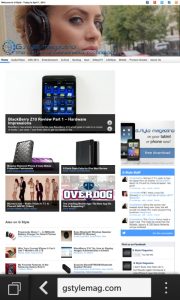 One of the areas BlackBerry really improved upon is the browser experience. I remember back then on my old Bold 9000, the browser wasn’t exactly what I would call awesome, especially when compared to other mobile browsers at the time. This has all changed though as the BlackBerry Z10 browser is absolutely fantastic. The browser uses a Webkit based rendering engine which pretty much every mobile OS uses these days. Safari, Chrome, and even Opera are all Webkit based. BlackBerry boasts that the BB 10 browser is the fastest and most feature rich HTML5 browser on the market today. Obviously though, browser performance will vary based on your connection speeds.
One of the areas BlackBerry really improved upon is the browser experience. I remember back then on my old Bold 9000, the browser wasn’t exactly what I would call awesome, especially when compared to other mobile browsers at the time. This has all changed though as the BlackBerry Z10 browser is absolutely fantastic. The browser uses a Webkit based rendering engine which pretty much every mobile OS uses these days. Safari, Chrome, and even Opera are all Webkit based. BlackBerry boasts that the BB 10 browser is the fastest and most feature rich HTML5 browser on the market today. Obviously though, browser performance will vary based on your connection speeds.
All I know is that the BB 10 browser does a wonderful job of displaying any and every page I threw at it. Navigating it is simple and you can have multiple tabs browsing multiple pages. It even has support for Adobe Flash, though its turned off by default. You can turn it on, but I would probably advise against that since mobile Flash has been known to require huge amount of resources and battery life. What you can do is just leave it off and if you happen to come across a page that requires Flash, the browser wil ask if you want to switch Flash on to view that page. This way, you don’t have to leave it on all the time.
The BlackBerry 10 browser also has what seems to be pretty standard now, which is a Reader mode. This just means that it strips the page of all unnecessary graphics and only presents you with what’s relevant, the text.
Other than that, those who are coming from Safari and Chrome will feel right at home using the BlackBerry browser.
Camera
The BlackBerry Z10 camera is a 8mp unit. That may not sound that impressive anymore when compared to other devices, but as I’ll explain, it’s the software that steals the show. The Z10’s camera app is actually very impressive, especially when I compare it with my iPhone’s camera app, which really doesn’t do much of anything. You can access the camera several ways. From the lock screen, you can hold down the camera icon for a second and it will activate. From the home screen, you can tap on the camera icon at the bottom right hand corner to activate. The last method is you just open up the app using the app icon which is probably the least efficient way of doing it.
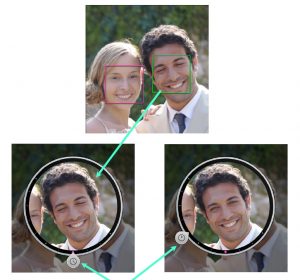 Anyways, what sets the BlackBerry Z10 camera app apart from others is the including of some rather interesting features. Yes it has the standard still camera mode and video mode, but it also has something called TimeShift. What TimeShift does really is take a short video that you use to compose the perfect photo of people. Let’s say you are taking a photo of a group of people. What it does is let you go into each of their faces and edit them to a point where they look their best. This way, you never get a photo where someone’s eyes are closed or if they were smiling incorrectly. You can either timeshift just faces or the entire scene. It’s actually a really neat feature.
Anyways, what sets the BlackBerry Z10 camera app apart from others is the including of some rather interesting features. Yes it has the standard still camera mode and video mode, but it also has something called TimeShift. What TimeShift does really is take a short video that you use to compose the perfect photo of people. Let’s say you are taking a photo of a group of people. What it does is let you go into each of their faces and edit them to a point where they look their best. This way, you never get a photo where someone’s eyes are closed or if they were smiling incorrectly. You can either timeshift just faces or the entire scene. It’s actually a really neat feature.
That’s not the only neat feature either that is built in. In still camera mode, you can set it to burst mode where it will continuously keep shooting until you release the screen. It’s really fast and it means you won’t have to worry about missing that important moment in between shots. If that’s not important to you however, you can also stick it into stabilization mode which will help lessen those blurry shots. In burst mode and stabilization mode, you can not make use of the flash. That is reserved for normal shooting mode only.
Another interesting thing is that the BlackBerry camera app allows for some basic scene selections. You can either set it to auto and let the software decide, or you can choose between 4 different styles – action, whiteboard, night, and beach or snow. All these features make the BlackBerry act more like a real camera and less than a camera phone.
 That brings me to the built in photo editor. This isn’t a run of the mill editor where you can just crop images. The built in editor lets you use artistic filters to enhance your photos. There are only 8 to choose from, but that’s still 8 more than what my iPhone has built in. These are pretty advanced editing adjustments for a built in editor. On top of this, you can also apply borders or photo styles. What’s neat is that there is a pull up feature where you drag the filter or style up and can compare it to the real photo in real time. If you don’t want to use filters, you can also enhance you photos by adjusting brightness, white balance, contrast, sharpness, saturation, and can apply noise reduction.
That brings me to the built in photo editor. This isn’t a run of the mill editor where you can just crop images. The built in editor lets you use artistic filters to enhance your photos. There are only 8 to choose from, but that’s still 8 more than what my iPhone has built in. These are pretty advanced editing adjustments for a built in editor. On top of this, you can also apply borders or photo styles. What’s neat is that there is a pull up feature where you drag the filter or style up and can compare it to the real photo in real time. If you don’t want to use filters, you can also enhance you photos by adjusting brightness, white balance, contrast, sharpness, saturation, and can apply noise reduction.
Now with photos, you’ll want to share them and the Z10 software allows you to share them in a variety of ways, right from the photo itself. For starters, you get the common share feature through email, text message, and BBM. You can also share through Facebook, Twitter, and Foursquare if you have those linked. There are 2 options here that I want to highlight when you can not do with an iPhone. You can share via Bluetooth and with the built in NFC. I’m assuming however you can only use these options if someone else has a Z10 as well.
Honestly, the camera app to me was by far one of the most impressive features of the BlackBerry Z10 but this could be the fact that I’m a photography hobbyist. If you are one that shoots a lot of photos on their mobile device, you may want to give the Z10 a look. You might be as impressed as I was.
Contacts
Another app I’m going to highlight is the contacts app. Because this is a BlackBerry, I’m sure this is an app most people will make use of to keep track of family, friends, and business associates. This isn’t a standard contacts app however. It goes beyond just storing information you’ve collected. It’s a socially connected contacts app that will pull down information about your contacts from sources like Facebook, LinkedIn, Twitter, and Foursquare and keep them updated so you don’t have to.
 It’s actually quite scary how much information this can pull down about people. Let’s say I add John Smith to my contacts and all I have is his phone number for work. If he also happens to be a Facebook friend of mine, the app will gather up all information it can about him that he has shared in Facebook and add it to his contact information. That means it will fill in stuff like when his birthday is, email addresses he may have, other phone numbers, his work experience, and even what school he went to. It will even pull this information from LinkedIn if those fields are missing in Facebook. It can even add a contact photo from them from any of their social networks.
It’s actually quite scary how much information this can pull down about people. Let’s say I add John Smith to my contacts and all I have is his phone number for work. If he also happens to be a Facebook friend of mine, the app will gather up all information it can about him that he has shared in Facebook and add it to his contact information. That means it will fill in stuff like when his birthday is, email addresses he may have, other phone numbers, his work experience, and even what school he went to. It will even pull this information from LinkedIn if those fields are missing in Facebook. It can even add a contact photo from them from any of their social networks.
If you click the Updates tab in the contacts, you can even view their latest update from whatever social network they may be on. If you click on the Activity tab, it will show you any email messages that you and the contact have exchanged.
Now, this social linking doesn’t always work automatically though. It will only link up names to social networks if they happen to match. If they don’t have their full name on Twitter for instance, it won’t link up. You’ll have to do it manually.
Now, one drawback of having your social networks linked to your contacts is that everyone you follow shows up in your contacts app, even if you don’t want them too. There is a work around however and you can actually hide social networks from the contacts app. That’s helpful because you filter out all those who you don’t want in there and only the information relevant to actual contacts stays.
Final Thoughts
What I talked about above was only scratching the surface of what the BlackBerry Z10 has to offer, software wise. There are tons of apps I didn’t get to only because including them on here would make this post way too long. Instead I only included the portions that I thought were most interesting to me and apps that I figured most people would want to know about. Yes, the Z10 include standard apps as well such as a calendar, reminders app (Remember), BlackBerry Maps, media players for music and videos, Youtube player, weather, calculator, and a compass. It even includes a file manager and Documents To Go for opening up doc, xls, and ppt files. Most of these apps will probably be familiar to past BlackBerry users.
I’ll probably go back and highlight a few more apps in a future post, but for now as you can see, the BlackBerry Z10 with its BB 10 software has a lot to offer with some very unique features and emphasis on messaging. This is the next evolution of BlackBerry and I love where it is heading. Hopefully, they can gain enough ground again to at least win back some users. What I can say is that I am very impressed with what I’ve seen from it so far, especially with how much the stock apps have to offer.