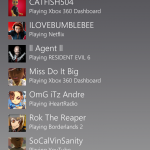If you were watching E3 you already know Microsoft Glass is in the works, well you don’t have to wait much longer Microsoft Glass is here for Android devices.
If you were watching E3 you already know Microsoft Glass is in the works, well you don’t have to wait much longer Microsoft Glass is here for Android devices.
The idea behind it is that your tablet or phone becomes a handy extra display for content while you’re playing a game or watching TV. Smart Glass should be able to allow users to control their consoles remotely.
In order for it to work the Xbox must be turned on, once that happens you will see on the bottom of the T.V. saying you are connected to smart glass. Now on the phone it will show you the last game you played, looks something like the set up on the Xbox.
The last Game I played was Tekken Tag 2 on my phone I clicked on the logo and on my Xbox started up the game, I can also search for music through the app on my phone. When trying to pick what you want to do the phone turns into a controller, you have the B, X, Y buttons each corner the A button you just tap in the middle, just swipe in the black area to pick what you want to do.
Now I’m going to go step by step with you guys to set it up, some phone will need no setup as others will because not all Jelly Bean phones are working with it. You’ll need to have Android 4.0 or above.
SET-UP
If the SmartGlass app isn’t compatible with your device, then you’ll need to sideload the app.
First head into your gadget’s settings and find the option to allow the installation of apps from sources other than Google Play (under ‘Security’ on the Nexus 7). Now, you just need to find the APK file, search Google for “Xbox SmartGlass APK”.
Once you’ve found it, download and install. On your Xbox 360, make sure your console is updated to the latest firmware and logged on to Xbox Live.
SmartGlass functionality should be on by default, but if you disabled it at some point in the past, you can just go to ‘Settings’, ‘System’, ‘Console Settings’, ‘Remote Devices’. On this page, make sure the ‘Xbox SmartGlass Apps’ option is set to ‘on’. Now back Back to your phone. Sign in to the SmartGlass app with the same Xbox Live account as the one currently on your Xbox 360. You can watch the Getting Started videos, or just hit ‘Start’ to get straight in.
If you aren’t automatically connected, hit the button that says ‘Connect to your Xbox 360 in 5..4..3..2..You are now connected.
CONCLUSION
Microsoft is saying they will be bringing out more content for the app, and for iPhone users the app will be coming out soon for you guys. I think it’s a nice app from when I’m away from my Xbox, checking who’s on-line, Change my avatars close what games they are playing or sending them a message letting them now I’ll be on soon. Now for me to sit here with my phone and controller next to me, I really don’t see the point, I’m just going to use my fightstick or controller, but it is fun to show off on all the non Xbox users.