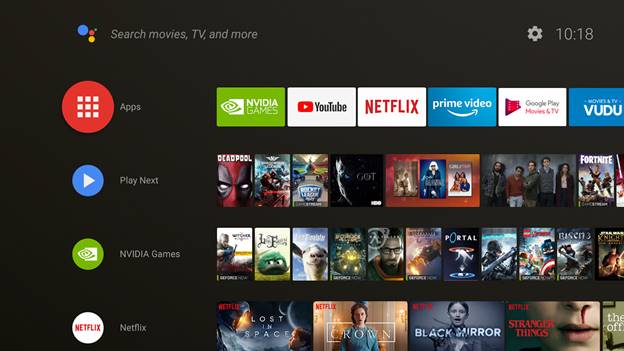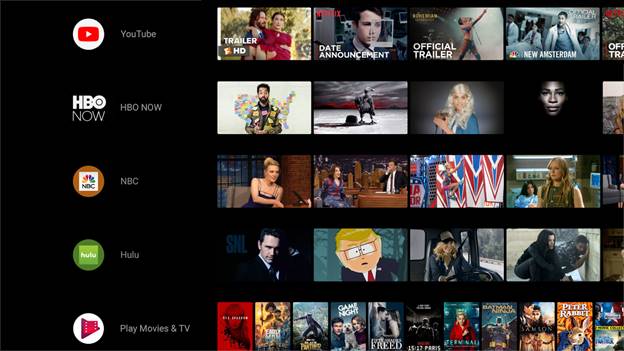If you are using a NVIDIA SHIELD TV you be delighted to know NVIDIA is finally jumping into Android’s 8.0 OS aka Oreo and in an extremely huge way. They are completely changing the interface you grown accustomed to on your SHIELD TV and giving you a brand new view in a TV guide style format. NVIDIA has broken it down into sections such as Apps and Play Next. Apps will have cards for your fave apps to gain access to while Play Next will help you resume any game or movie you were messing with earlier. It doesn’t support everything yet but I imagine in due time. Some areas have “Featured” sections for a particular app which will let you jump right into the content.
I started using it and it will take time to adjust but ultimately I think I like the change and look and will tweak the layout to my liking. You can move sections up and down besides the Apps and Play Next which are stationed at the top(for now). It definitely makes it easier with everyone on one screen and you not having to jump in and out of apps to look for content.
If you want a full rundown of NVIDIA SHIELD Experience Upgrade 7.0 check below and also click HERE to sign up for the SHIELD Preview Program if you want access to things like updates early and other treats. Otherwise NVIDIA will be pushing this new update out over the next few weeks.
Now if i can just figure out how to do screenshots again…
1) Your Favorite Apps: You choose the apps and the order! Hold the Select button on an app to move it. To access all your apps, hold the Home button or select the red Apps icon.
2) Play Next: Continue where you left off in TV shows, movies, and games. To add content to Play Next, navigate to the content and hold the Select button. Note: Not all apps support Play Next.
3) Channels: Discover new entertainment from your favorite apps. You choose the channels and the order. Navigate left on a channel to move or remove it. Note: Not all apps support Channels.
Additional Enhancements & Improvements:
Grow your media library on PLEX without worrying about SHIELD’s internal storage space. Your server’s app data (metadata, background art, and more) can now be moved to USB storage devices. From the PLEX app, go to Settings > Plex Media Server > Storage Location.
Improved support for game controllers:
Customize SHIELD controller thumbstick dead zones (Settings-> Apps-> Input viewer)
Xbox 360 and DualShock 4 v2 controllers
DualShock 4 controllers using USB wireless adapter
Resolves pairing issues with Xbox One controllers after system restartQuick access to Settings when you’re on the home screen by holding the Back button
The latest monthly Android security updates
Support for high polling rate gaming mice for NVIDIA GameStream
Ability to connect to Wi-Fi without disconnecting Ethernet (Settings-> Network-> Ethernet)
Option to re-pair disconnected Bluetooth accessories (Settings-> Accessories)
Option to keep SHIELD awake when switching TV input (Settings-> Display & sound-> Power control)
Option to disable input switch to SHIELD when activating a SHIELD accessory (Settings-> Display & sound-> Power control)
Resolves issue where captive portal had difficulty connecting over SSL enabled web portals
Adds additional IR codes for Coocaa, LeTV, and Xiaomi living room products
Correctly removes app OBB files from adopted storage when apps are uninstalled
Fixes issue during IR setup where some LG TVs are not identified correctly
Adds warning for slow storage devices when trying to adopt storage
Resolves issue where newly attached storage shows incorrect capacity until reboot
Improved connection reliability to NAS
Fixes issue on SHIELD Remote (rechargable) where headset would only work when USB connected to SHIELD
Improved color space conversion such as from Rec. 709 or sRGB source content to Rec. 2020
Resolves instances of temporary missing audio immediately after wake or extended idle periods
Improves RS (right stick) mouse compatibility with sideloaded apps
Optimizes internal drive after SHIELD Upgrades to improve performance (SHIELD TV Pro only)
General stability fixes on SHIELD remote (2017) and SHIELD controller (2017)
Latest accessory firmware versions:
SHIELD controller (2017): v1.24
SHIELD controller (2015): v1.96/99/3.71/0.32
SHIELD remote (2017): v1.33
SHIELD remote (rechargeable): v.1.30
Also are some helpful tips to help you navigate SHIELD’s biggest update
- Hold Home button to see All Apps
- Hold Back button to bring up Settings, including Sleep Now
- Double press Home button to bring up Recent Apps
- Hold Select button (or A button on gamepad) on content to add to Play Next.
- Hold Select button (or A button on gamepad) on apps to move or remove.
- While on a Channel row, navigate all the way left to move or remove it.