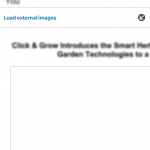I just got asked this question recently so I figured it’s probably something that most people would want to know about. Basically this little tip saves you the trouble of having to click on the “Load External Images” button on an email in order to download and view images embedded in it.
I just got asked this question recently so I figured it’s probably something that most people would want to know about. Basically this little tip saves you the trouble of having to click on the “Load External Images” button on an email in order to download and view images embedded in it.
- Step 1: Go into your Hub.
- Step 2: Click the button with the 3 little dots at the bottom right corner. From there, sit the settings button.
- Step 3: Once in the BlackBerry Hub Settings page, hit “Display and Actions” button.
- Step 4: Once in here, just scroll down a bit and use the toggle to turn “Download Images Automatically” to the on position. That’s it.
Once you do this, going into any email message that has embedded images, you’ll see that those images will now be automatically shown. You have just saved yourself from having to do one extra step when checking your emails.